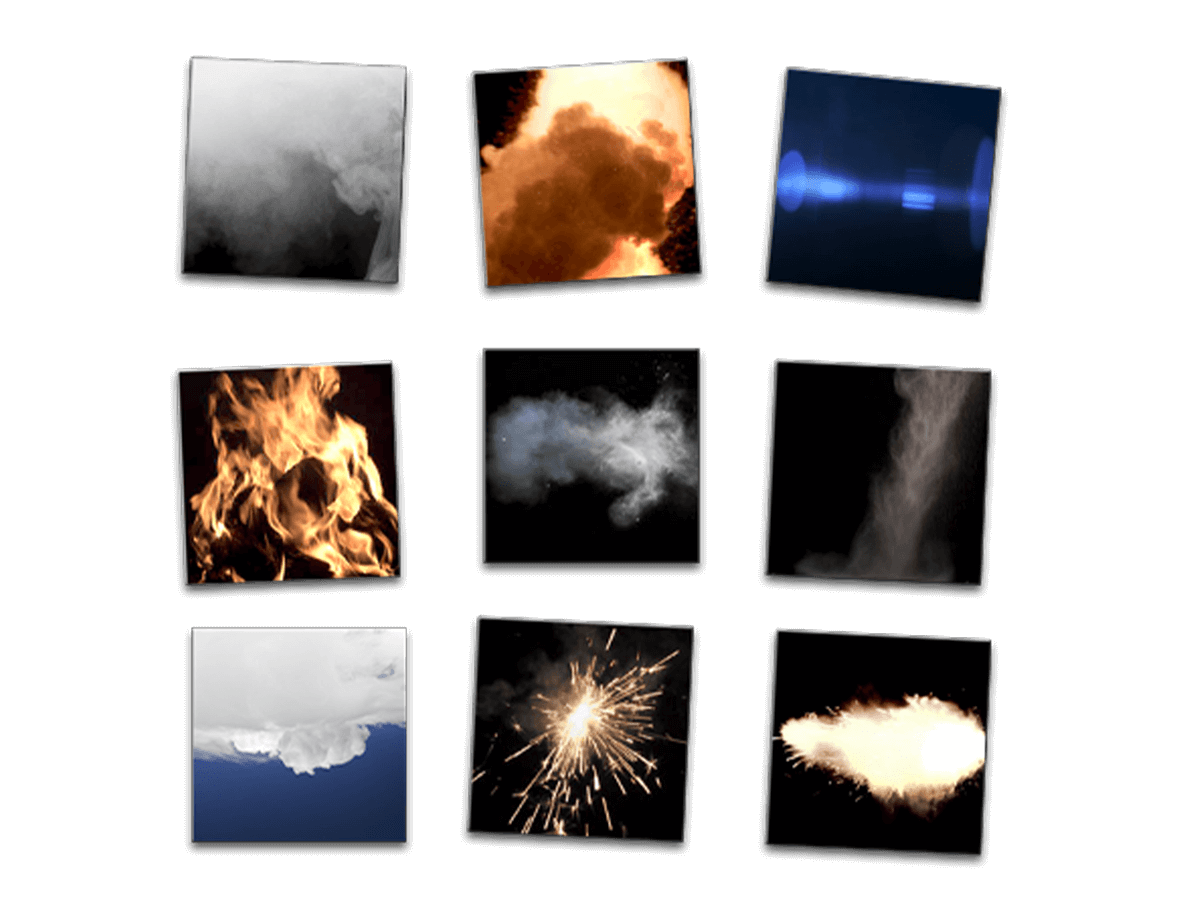Getting Started with Video Overlays
Tips and Tricks for Professional Results
Video overlays are a powerful tool for taking your video editing and post-production skills to the next level. Whether you’re creating an independent film, a YouTube tutorial, Instagram stories, TikTok videos, or any other video content, the strategic use of overlays can add substantial value and increase viewer engagement. This comprehensive guide will provide both beginner and experienced video editors with techniques, best practices, and examples for implementing overlays effectively.
WHAT ARE VIDEO OVERLAYS?
In the simplest terms, a video overlay is a visual element layered on top of a video. Overlays can include shapes, text, images, logos, animated clips, graphics, visual effects, and more. By adding overlays to your raw footage, you can create more dynamic, professional, and visually appealing results.
Overlays serve many purposes, such as:
- Drawing attention to important on-screen information
- Adding stylish transitions between scenes
- Incorporating brand assets like logos and text
- Creating visual effects like smoke or lightning
- Indicating the passage of time or location
Benefits of Using Overlays in Your Videos
When used properly, overlays provide a range of benefits:
- Enhanced production value: overlays add polish and elevate the overall quality of videos. Even subtler overlays like logo animations make a positive impression on viewers.
- Visual interest: well-designed overlays grab attention and make videos more dynamic and engaging to watch.
- Branding: overlay graphics are an excellent
- Most files are lightweight and can even be stored online via Dropbox, Google Drive or other cloud storage.
Overlays can be used for a variety of purposes, from creating special effects and transitions to adding text or logos. They can also be used to enhance existing scenes or add visual interest to static elements such as backgrounds, fonts, or images. By taking advantage of overlays, you can create videos that are more dynamic and engaging than ever before.
DIFFERENT TYPES OF VIDEO EDITING OVERLAYS
There are three main types of video overlays:
- VFX Stock Footage
- Animation Overlays
- Custom Overlays
Some common examples of overlays:
- Lower thirds – text bars with titles and names
- Logo reveals – animated logo introductions
- VFX like explosions, lens flares, and light leaks
- Background patterns or shapes
- Graphs, charts, and infographics overlaid on B-roll
These are just a few of the diverse ways overlays can be implemented creatively.
VFX STOCK FOOTAGE (PRE-MADE) VIDEO OVERLAYS
This is the most common type of overlay used in video editing. VFX stock footage overlays are edited short videos or effects created by professional artists that you can use to add visual interest and depth to your videos. Examples of VFX stock footage are snow overlays, light leaks, lens flares, fire overlays, explosions, rain overlays, and more.
These are high-quality effects like:
- Fire, smoke, explosions
- Weather effects (rain, snow, lightning)
- Lens flares and light leaks
- Futuristic HUD and computer effects
- Transitions and wipes
This type of video overlay is perfect for creating visual effects but can also be used to create transitions as well.

Oftentimes, you can purchase visual effects video overlays as individual files, a single clip, or as part of a larger collection in a VFX pack, for example. These effects are easy to download and use with drag-and-drop simplicity.
These stock video overlays work especially well when realistic effects are needed, like adding falling snow to a winter scene. Stock VFX clips integrate seamlessly into your existing video.
Licensing Info
Many stock footage providers, such as FX Elements, offer a royalty-free license that allows you to use their VFX stock footage in your videos. Be sure to check the licensing requirements before using any stock footage, as some may require a fee.
Free video overlays
At FX Elements, we have made a number of our VFX stock video overlays available to download for free. These free overlays can be used to add a variety of visual elements to your videos, such as fire overlays, smoke effects, lens flares, and more. To get started downloading these free overlays, you just need to create an account and sign up for our newsletter!
ANIMATED OVERLAYS
Animated overlays are animated elements that can be added to a video. These include elements like:
- Kinetic typography
- Logo reveals
- Animated icons, shapes, and infographics
- Character animations
This class of video overlay relies on motion and visual dynamics to capture the viewer’s attention. Animated overlays work well for energy-focused videos, particularly for social media.
The benefit is that animation adds production value quickly and easily. A logo spin or text fade-in creates polish instantly.
CUSTOM OVERLAYS
For full creative control, editors can create custom overlays tailored to their specific needs and branding using tools like Photoshop, After Effects, and Motion. The DIY approach requires more effort but enables graphics perfectly matched to your video style.
Tools for Creating Your Own Overlays
In addition to VFX stock footage and free video overlays, you can also create custom overlays for your videos.
When it comes to creating overlays for your video editing, there are several tools available to help you achieve professional-quality results. Here are a few of the most popular options:
Adobe Photoshop
Adobe Photoshop is a widely used image editing software that offers a wide range of tools and features for creating overlays. Whether you’re a seasoned graphic designer or just starting out, Photoshop provides the tools you need to create custom overlays that are tailored to your specific needs.
With its powerful layer management and editing tools, Photoshop makes it easy to create, edit, and export high-quality overlays that are ready to use in your video editing.
Adobe After Effects
Adobe After Effects is a motion graphics and visual effects software that is widely used in the film and video industry. With its collection of powerful animation and compositing tools, After Effects makes it easy to both create overlays as well as composite and add overlays to your scenes.
From simple text animations to more complex visual effects, After Effects provides the tools you need to create professional-quality results.
Davinci Resolve Fusion
Davinci Resolve Fusion is a powerful node-based visual effects tool that makes it easy to create and manipulate complex visual elements. With its intuitive workflow, you can easily import and use existing assets such as images, videos, 3D models, and more to create custom overlays.
From basic title cards to more advanced visual effects, Davinci Resolve Fusion gives you the tools and flexibility to create virtually any type of video overlay effects that you can imagine.
Apple Motion
Apple Motion is a motion graphics and visual effects software that is incorporated with Apple’s Final Cut Pro X. With its powerful design, animation, and compositing tools, Motion makes it easy to create custom video overlays for your video projects. From simple titles to more complex animations, Motion provides the tools you need to create high-quality results that are ready for use in your video editing.
Comparison and recommendation
Ultimately, the right tool for you will depend on your specific needs and skills. If you’re a professional graphic designer or have experience with image editing software, Photoshop or After Effects may be the best option. If you’re new to graphic design or looking for an easier, more user-friendly option, Canva may be the better choice. Regardless of which tool you choose, it’s important to consider your specific needs and skill level, as well as your budget and the features you need, when selecting a tool for creating overlays.
With these tools at your disposal, you’ll be able to create professional-quality overlays that take your video editing to the next level.
Best Practices for Using Overlays in Your Video Editing Projects
Now that we've explored the different types of overlays, let's look at best practices for overlay implementation. Following these guidelines will help ensure your overlays enhance rather than detract from your videos.
Here are a few things to keep in mind:
Placement of overlays
One of the most important things to consider when using overlays is where to place them in your video. In general, it's best to avoid placing overlays directly in the center of the frame, as this can be distracting and draw too much attention away from the main subject. Instead, try placing overlays in the corners or along the edges of the frame, or use them to highlight a specific aspect of the video.
Quick placement tips:
- Avoid centering overlays – can be distracting
- Position near edges/corners of the frame
- Use the lower third area for text
- Make sure overlays don't cover key subjects
- Allow safe space around overlays
Choosing the right overlay
Another important consideration is the overlay itself. When choosing an overlay, it's important to make sure that it complements the theme or style of your video. This means selecting an overlay with a transparent background, the proper size and resolution, and that fits the overall aesthetic of your video. Additionally, it's important to ensure that the overlay is not too busy or overwhelming, as this can take away from the overall impact of the video.
When selecting overlays:
- Ensure the overlay matches the video style and tone
- Use subtle overlays for minimal impact
- For high-energy videos, choose bold overlays
- Avoid overlays that seem random or unrelated
- Less is often more – be selective
Transparent background
Transparent background is important in creating an overlay, as it allows you to place the overlay over any part of the video without covering up any important elements. This gives you more flexibility when placing the overlay and allows you to create more interesting and dynamic effects.
Blending Mode
If your video overlay effects do not have an alpha channel (transparent background), for example, with white smoke over a black background, you'll want to use the correct blending mode to composite the bottom layer and overlay correctly. Blending modes allow you to adjust how the overlay blends with the layer underneath. This gives you more control over how your overlays look and can help create more realistic and subtle effects.
Quick blending mode tips:
- Screen – to remove dark areas of overlay
- Multiply – to remove light areas of overlay
- Overlay – both brightens and darkens
- Play with modes until overlay blends naturally
Proper size and resolution
Choosing the right size and resolution for your overlay is also important. If the overlay is too small, it may be difficult to see and read, while if it's too large, it may overpower the rest of the video. In general, it's best to choose an overlay that is the same resolution as the video or slightly larger so that you can reframe the overlay if necessary.
Resolution and size tips:
- Overlays should match video resolution/aspect ratio
- Use full-width overlays for panoramic video
- Scale overlays smaller to prevent cropping
- Increase overlay size if hard-to-see details
Sound Effects
Don't forget that sound is always incredibly important to any video and can really make the difference between a video overlay working or not and a good video or an amazing one!
Professional Techniques and Tools
So far, we've covered overlay fundamentals and best practices. Now, let's explore more advanced techniques and tools to take your overlays to the next level.
Motion Tracking
Motion tracking analyzes footage to track the movement of objects. The overlay is then linked to the tracked movement for seamless integration:
- Useful for text/graphics following a subject
- Creates illusion overlay is part of the scene
- Allows dynamic camera motion without losing the overlay
Advanced editing tools like After Effects have built-in tracking capabilities.
Rotoscoping
Rotoscoping involves manually cutting out overlay elements to isolate them from the background:
- Allows overlay objects to realistically interact with footage
- Can remove solid background so overlay blends into scene
- Time-consuming but powerful technique
Rotoscoping sells the illusion and integrates overlays flawlessly.
Color Correction
Matching overlay color with footage color creates cohesion:
- Use waveform monitors to compare color values
- Adjust overlay brightness, contrast, hue to match footage
- Consistent lighting and color make the integration of the overlay more natural
Subtle color correction goes a long way in blending overlays.
Keyframe Animation
Keyframes allow gradual animation of overlays over time:
- Keyframes plot timeline positions of overlays
- The computer interpolates frames in between
- Enables complex motion and morphing animations
Keyframe animation brings overlays to life dynamically.
Pro techniques require more skill but deliver next-level overlay implementations that captivate viewers. Perfecting these advanced methods will pay dividends in creating overlays that wow.
How to Add Overlays in Video Editing Software
There are several video editing software programs that you can use to edit and add overlays to your videos. Here, we'll take a look at three of the most popular options: Final Cut Pro, Adobe Premiere Pro, and DaVinci Resolve.
Final Cut Pro
Final Cut Pro is a professional-grade video editing software that is widely used by filmmakers and video professionals. It offers a wide range of tools and features for adding overlays to your videos, including powerful compositing tools and flexible timeline editing. Whether you're working on a professional-level project or just looking to add some personal touches to your videos, Final Cut Pro is a great option.
To add an overlay in Final Cut Pro:
- Import overlay file into the media library
- Drag the overlay clip to the timeline above the main video
- Resize and position overlay as needed
- Adjust timing to match footage
- Choose the appropriate blend mode
- Add keyframes for animation if needed
- Export video with overlay rendered
Final Cut Pro makes overlay implementation intuitive yet powerful.
Adobe Premiere Pro
Adobe Premiere Pro is a widely used video editing software that is known for its ease of use and versatility. With its intuitive interface and powerful editing tools, Premiere Pro makes it easy to add overlays to your videos and create professional-quality results. Whether you're looking to add text or graphic overlays or simply need to fine-tune the placement and timing of your overlays, Premiere Pro has the tools you need to get the job done.
In Premiere Pro:
- Import overlay assets into the project panel
- Add overlay clip to V2 track above main footage
- Scale and place overlay clip as desired
- Set overlay timing and duration
- Select a blend mode from the dropdown menu
- Animate movement with keyframes
- Export video with overlay embedded
Premiere Pro provides precision tools for overlay editing.
DaVinci Resolve
DaVinci Resolve is a professional-level video editing software that is widely used in the film and video industry. With its powerful color correction and editing tools, DaVinci Resolve makes it easy to add overlays to customize your videos and achieve the look and feel you're after. Whether you're looking to create a subtle and sophisticated overlay or something more bold and impactful, DaVinci Resolve has the tools and features you need to achieve professional-quality results.
To use overlays in Resolve:
- Add overlay file to the media pool
- Drag the overlay clip to the timeline above the main video
- Adjust overlay sizing and positioning
- Set timing and duration for overlay
- Choose composite mode from the dropdown menu
- Animate overlay movement with keyframes
- Deliver final video with overlay rendered
Resolve makes overlays easy with its nodal workflow and effects.
Regardless of which video editing software you choose, it's important to consider your specific needs and preferences, as well as your budget and skill level, when selecting a tool for adding overlays to your videos. With the right software and a little creativity, you can easily create custom overlays that enhance the overall impact of your videos.
Conclusion
In conclusion, adding overlay videos to your video projects allows you to produce beautiful effects that enhance the overall impact of your content and add a professional touch. With the right tools and a little creativity, you can easily create custom overlays that elevate your videos to the next level. And with the wealth of free download overlays available today, you can easily get started for free!
Whether you're looking to add text, graphics, or layers of other visual elements to your videos, nonlinear video editing software like Final Cut Pro, Adobe Premiere Pro, and DaVinci Resolve make it easy to get the results you're after. Just remember to keep the best practices in mind, such as placement of overlays, choosing the right overlay, and ensuring that the overlay is not too busy or overwhelming, to ensure that your overlays enhance the overall impact of your videos.
In the end, the most important thing is to have fun and be creative with your overlays. Whether you're working on a professional project or just creating videos for fun, the possibilities are endless, and with a little effort and attention to detail, you can create overlays that truly bring your videos to life.